How to Remove a User from Slack to Secure Your Data
Keeping your Slack workspace secure and efficient means knowing how to remove users when necessary. This guide covers everything you need, from removing users on desktop and mobile to managing Business+ and Enterprise plans.

Slack is a fantastic tool for team collaboration, but sometimes, you need to remove someone from your Slack workspace to ensure your data remains secure. Whether it's an offboarding employee, a completed external collaboration, or someone who no longer needs access, knowing how to remove someone from Slack is essential. This guide will walk you through the process and help you understand why it’s important and how to remove a user from Slack.
Removing a user from Slack isn't just about keeping your workspace tidy; it's also about protecting sensitive company data and maintaining team integrity. So, if you're ready to learn how to remove people from Slack effectively, let’s dive in.
Step 1: Understand Why it Matters to Remove a User From Slack
Remember when Jack left your company? Let’s consider that he has access to your Slack workspace after he leaves. Now what could go wrong here? He could inadvertently or intentionally access confidential information or disrupt ongoing projects. Knowing how to remove members from Slack isn’t just a routine task—it’s a critical step in securing your organization’s data.
Similarly, if you’ve had external collaborators, like freelancers or vendors, finish their work, leaving their accounts active could lead to unnecessary risks. Removing users promptly ensures that only the right people can access your workspace's conversations, files, and integrations.
Step 2: Check Your Role and Permissions
You must have the proper permissions to remove a user from Slack. Typically, only workspace admins or owners can remove members. If you’re unsure about your roles and permissions, you can check this by heading to your Slack settings. You're ready to proceed once you confirm that you have the necessary permissions.
Step 3: How to Remove a User from Slack Using the Desktop App
Let’s say you’re sitting at your desk, ready to clean your Slack workspace. The first step is to open Slack on your desktop and log in. Once you’re in, navigate to the settings menu. This is usually under the workspace name in the top-left corner of your screen.
From there, select the option to manage members. This will bring up a list of everyone accessing your workspace. Scroll through the list or use the search bar to find the person you want to remove. Once you’ve located them, click on their name to open their profile. You’ll see an option to remove the user from the workspace. Confirm your choice, and just like that, their access will be revoked. You can read this manual from Slack.
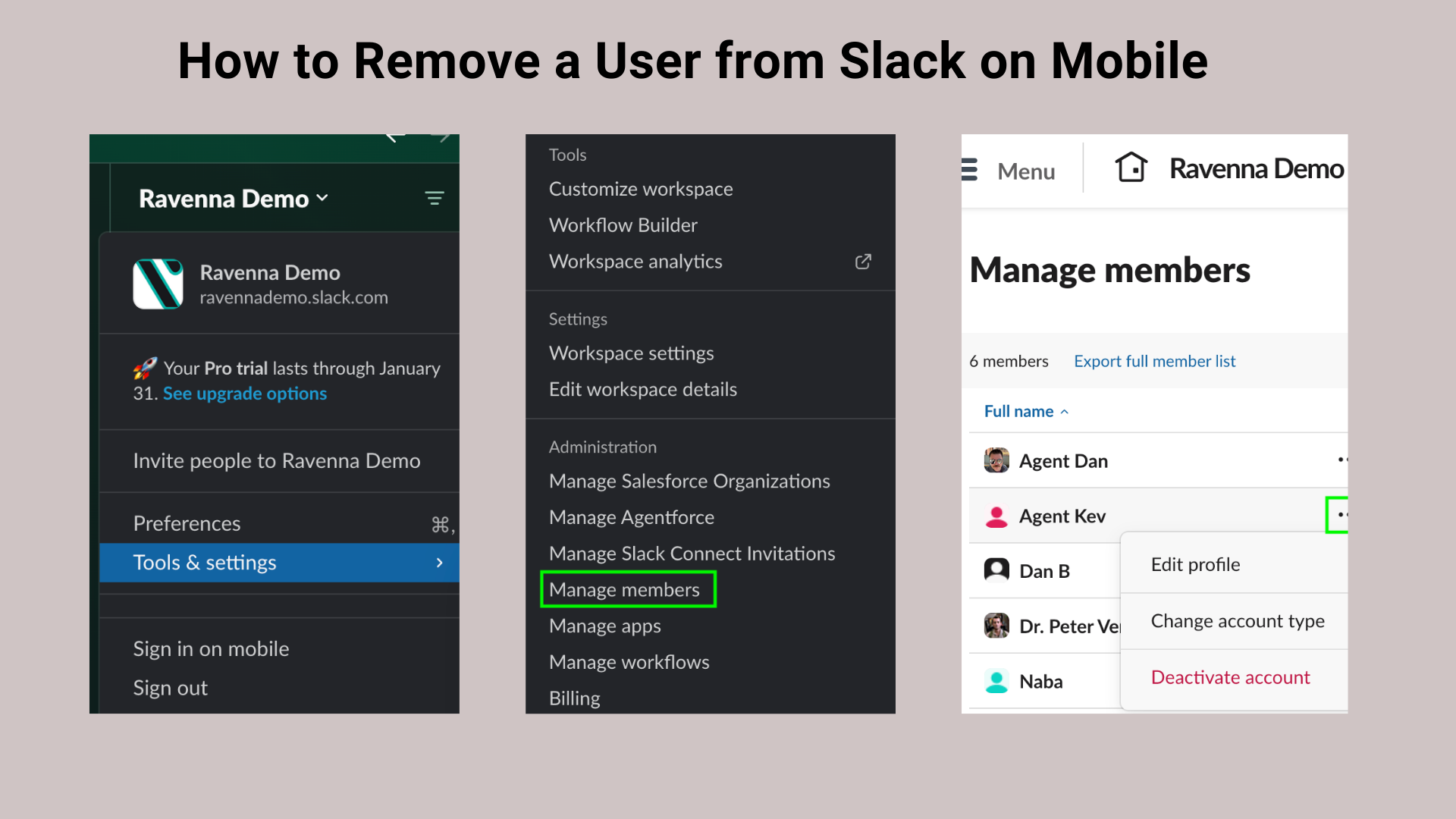
Step 4: How to Remove a User from Slack on Mobile
If you’re on the go and need to handle this from your phone, don’t worry—Slack has you covered. Open the Slack mobile app and navigate to your workspace. Tap on the workspace name at the top of the screen, then select the members option. This will show you a list of all users. Need to add a Screenshot of the Slack mobile app from someone who is an owner
Find the person you want to remove and tap on their name. Depending on your plan and permissions, you’ll see an option to remove or deactivate their account. Tap it, confirm, and you’re done. The process is just as simple on mobile as it is on desktop.
Step 5: How to Remove a User from Slack For Business+ and Enterprise Grid Plans
If your organization uses Slack’s Business+ or Enterprise Grid plans, you’ll have access to additional admin tools. To access these, start by heading to the Slack Admin Panel, which you can access via your browser. Once logged in, go to the members section and search for the user you want to remove.
Here, you’ll find an option to deactivate their account. Deactivating a user ensures they can no longer access the workspace, but their message history and contributions remain intact for reference. This is particularly useful for maintaining records in large organizations.
Step 6: Double-Check Connected Tools
Removing someone from Slack doesn’t automatically revoke their access to other tools your workspace might be integrated with, like Google Drive, Trello, or Dropbox. To ensure complete security, review your integrations and disconnect the removed user from any associated accounts. This step is often overlooked but is crucial for maintaining data integrity.
Step 7: Notify Your Team (If Appropriate)
In some cases, it’s a good idea to inform your team when someone is removed from Slack, especially if the person was actively involved in projects or channels. This helps avoid confusion and ensures a smooth transition for everyone. You can post a brief update in a relevant channel, informing your team about the change.
Step 8: Regularly Audit Your Slack Workspace
Now that you know how to delete someone from Slack, it’s worth noting that regular audits of your workspace can prevent unnecessary risks. Periodically review your member list to ensure only active and authorized users have access. This proactive approach can save you time and trouble down the line.
Why It’s Important to Remove People from Slack Promptly
Leaving inactive users in your Slack workspace is messy and risky. If the user’s credentials are compromised, unused accounts can become targets for unauthorized access. Removing users who no longer need access will safeguard your organization's data and minimize vulnerabilities.
Additionally, removing users helps maintain a focused and efficient workspace. Channels filled with inactive members can become cluttered and less engaging, reducing team productivity. Keeping your member list up-to-date ensures that everyone in your workspace contributes actively.
Slack works Better with Ravenna
If you’ve ever found user management in Slack tedious, Ravenna can transform the way you operate it. Ravenna integrates seamlessly with Slack to simplify ticket management and automate workflows with AI. With Ravenna, you can quickly generate tickets that ensure users are promptly removed and let the people with control do the rest of the work—minimizing manual intervention.
From answering queries on how to remove a user from Slack to giving people reminders about the policy change, Ravenna does it all as a Slack IT helpdesk.
Ravenna also offers features like AI-driven insights, making your Slack environment more secure and efficient. Imagine deactivating users automatically, archiving inactive channels, and generating reports—all within a few clicks.
Final Thoughts
Removing someone from Slack is a necessary step for maintaining security and efficiency. Sometimes, we put these things aside for a weekend and eventually forget to do them. This has put sensitive data at risk and caused organizations to suffer millions of dollars in losses. So yeah, knowing how to remove people from the Slack workspace is essential.
Following these steps, you can confidently manage your Slack workspace and protect your team’s data. Remember, it’s not just about removing users—it’s about creating a safe and productive environment for everyone who remains.

